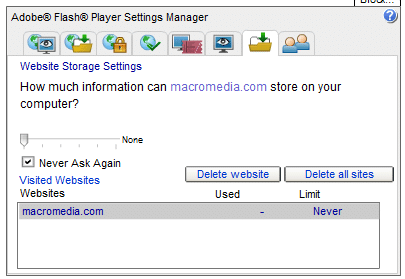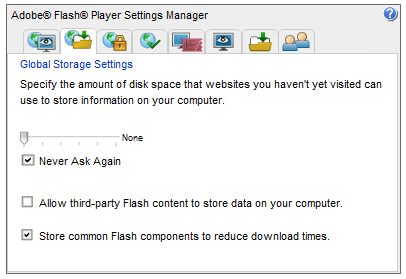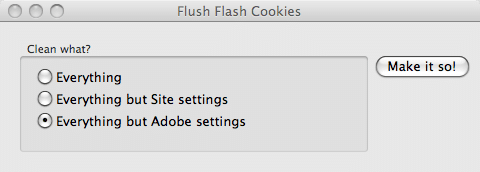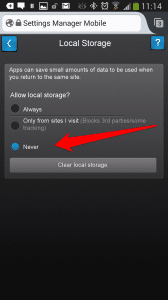Final the main Stream Media does a revealing albeit very short segment on the lack of privacy.

How Verizon, AT&T are using supercookies
Built in to Apples iPhone
An Identifier built specifically for advertisers and “statisticians” who wholesale this information to PUBLIC and Private entities. Among them is in deed many agencies on alll levels of Government as well as Alphabet agencies fronts such as advertising agencies, marketing and “research” firms etc.
Amy iOS and Android app developers are owned by intelligence agencies, his is a fact. So you give a tremendous amount of access to your phone via these apps. As well we ALL SHOULD KNOW THAT MICROSOFT HAS A WELL ESTABLISHED RELATIONSHIP WITH THE NSA. Windows devices are in no better position than iOS or Android and perhaps it can be said it is worse as it is closed source.

Supercookies, Flash cookies, Zombie cookies
Flash Cookies and Zombie Cookies
The most common kind of supercookie is a Flash cookie, which uses Adobe’s multimedia Flash plugin to hide cookies on your computer that cannot be accessed or controlled using your browser’s privacy controls (at least traditionally, most major browsers now include deletion of Flash cookies as part of their cookie management).
Because these cookies are stored outside the browser you cannot protect yourself by using a different browser (for example one for your banking website and another for riskier web surfing), as the Flash cookies will be available to all browsers (i.e. a cookie acquired when using Chrome will also be available to websites when using Firefox). In addition to this, Flash cookies can hold up to 100kb rather than just the 4kb held by HTTP cookies.
One of the most notorious (and freaky!) kinds of Flash cookie is the ‘zombie cookie’, a piece of Flash code that will regenerate normal HTTP cookies whenever they are deleted from a browser’ cookie folder.

How to deal with Flash cookies
Change your Flash preferences
This is always worth doing, although some LSOs seem adept at evading the preferences settings.
1. To remove existing site cookies go to the Adobe Website Storage Settings Panel, where will you see a list of Flash cookies on your computer. If you recognise any of the websites in the list and visit them regularly then you may want to keep their cookies as they can provide useful functionality, but you can delete the others.
2. To prevent new sites from writing cookies, go to the Adobe Global Storage Settings Panel (or just click on the Global Storage Settings tab in the Settings Manager), drag the slider to ‘None’, and click ‘Never Ask Again’. Note that doing this may create problems with websites that rely on Flash functionality.
Manually delete Flash cookies This is also a good way to check that other methods have worked properly.
- In Windows open an Explorer window and type ‘%appdata%’ into the search bar. Double-click Macromedia -> Flash Player -> macromedia.com -> support’ -> flashplayer -> sys (we told you they were hidden away!). Any folders you see (which should contain a .sol file, which is the actual cookie) can be deleted.
- In OSX try going to Users -> username -> Library -> Preferences -> Macromedia -> Flash Player-> and look for any .sol files in the folders
- In Linux go to home -> username/ .macromedia -> Flash_Player -> macromedia.com -> support -> flashplayer -> sys, or run the command ‘find ~/.macromedia/ -type f -name settings.sol -exec rm -v {} \;’
Use CCleaner to automatically delete Flash cookies
CCleaner, now available for Windows and OSX, is a great tool for clearing the rubbish out of your system, but by default it does not clear out Flash cookies. This however can be changed in Windows 7 and Vista by:
1. Opening CCleaner, then navigating to Options -> Include -> Add:
C:\ -> Users -> User name -> AppData -> Roaming > Macromedia > Flash Player -> #SharedObjects and
C:\ ->Users -> User name -> AppData -> Roaming -> Macromedia -> Flash Player > macromedia.com -> support -> flashplayer -> sys
2. Then go to ‘Exclude’ and ‘Add’: C:\ -> Users -> User name -> AppData -> Roaming -> Macromedia -> Flash Player -> macromedia.com -> support -> flashplayer -> sys -> settings.sol
Windows XP users should:
1. Include: C\: -> Documents and Settings -> User name -> Application Data -> Roaming -> Macromedia -> Flash Player -> macromedia.com -> support -> flashplayer -> sys and C -> Documents and Settings -> User name -> Application Data -> Roaming -> Macromedia -> Flash Player -> #SharedObjects
2. Exclude: C\: -> Documents and Settings -> User name -> Application Data -> Roaming -> Macromedia -> Flash Player -> macromedia.com -> support -> flashplayer -> sys -> settings.sol
While OSX users should:
1. Include: Users -> username -> Library -> Preferences -> Macromedia -> Flash Player
2. Exclude: Users -> username -> Library -> Preferences -> Macromedia -> Flash Player-> settings.sol
(Please note that we have not had the opportunity to test this out in OSX, but it should work).
Use a dedicated Flash cookie cleaner utility
Examples include GrekSoft Flash Cookie Remover (Windows) and FlushFlash(Windows and OSX).
Use Google Chrome or Internet Explorer to delete Flash Cookies
Modern versions of Chrome, Internet Explorer (IE8+), and Firefox work with Flash Player 10.3+ to automatically delete Flash cookies, using the browsers’ built-in Clear History functions. While we applaud this move, which uses the NPAPI ClearSiteDataAPI, it is not perfectly implemented and we and we found LSOs on our system after using it.
Block Flash cookies in Android
Apple led the charge when it came to making a stand against Flash, and iOS users do not have to worry about LSOs, although they do miss out on the functionality provided by Flash. Android 4.1 also dropped support for Flash, although older devices may still have it installed, and those who value the fact that much of the web still relies on Flash can still manually sideload the .apk. If you do have Flash installed then you will be able to find an icon for ‘Flash Player settings’ in the app drawer. To turn off Flash cookies, go to ‘Local Storage’ and select ‘Never’.
Use browser plugins
A number of browser plugins exist which can block or manage Flash cookies, the best examples of which are Better Privacy, Ghostery, and Disconnect. Unfortunately using these plugins increases the uniqueness of you browser and therefore makes you more vulnerable to Fingerprinting, so we do not recommend them. SOURCE